How to Copy an Old Form into a New Project
Visual C++/CLR 2013
You can copy an old form easily into a new
project in the following way.
When you want to copy a form, e.g. MyForm, in an old project (Figure 1), create a form with the
same name (in this case, MyForm) in an new project (Figure 2).
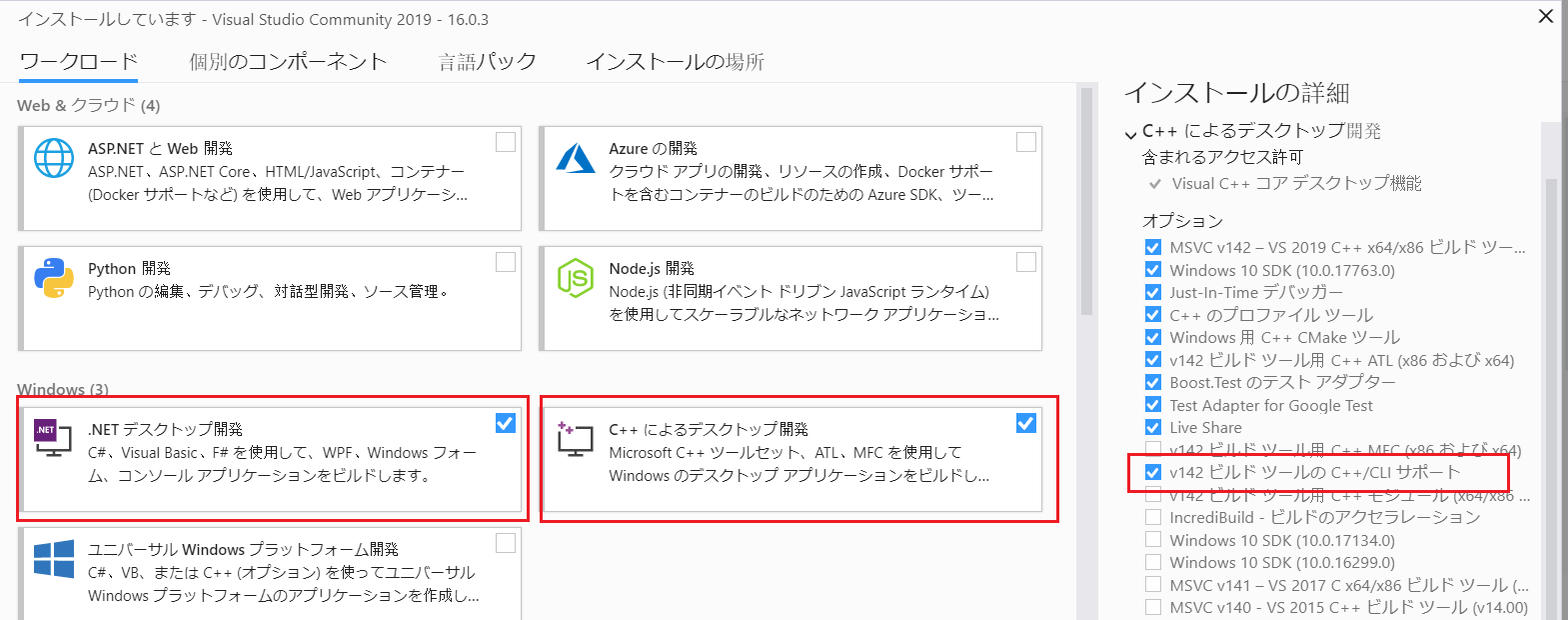
Figure
1

Figure
2
Close the project NewProj,
into which a form is copied.
Copy the files related to the form into the
folder of the new project (Figure 3).
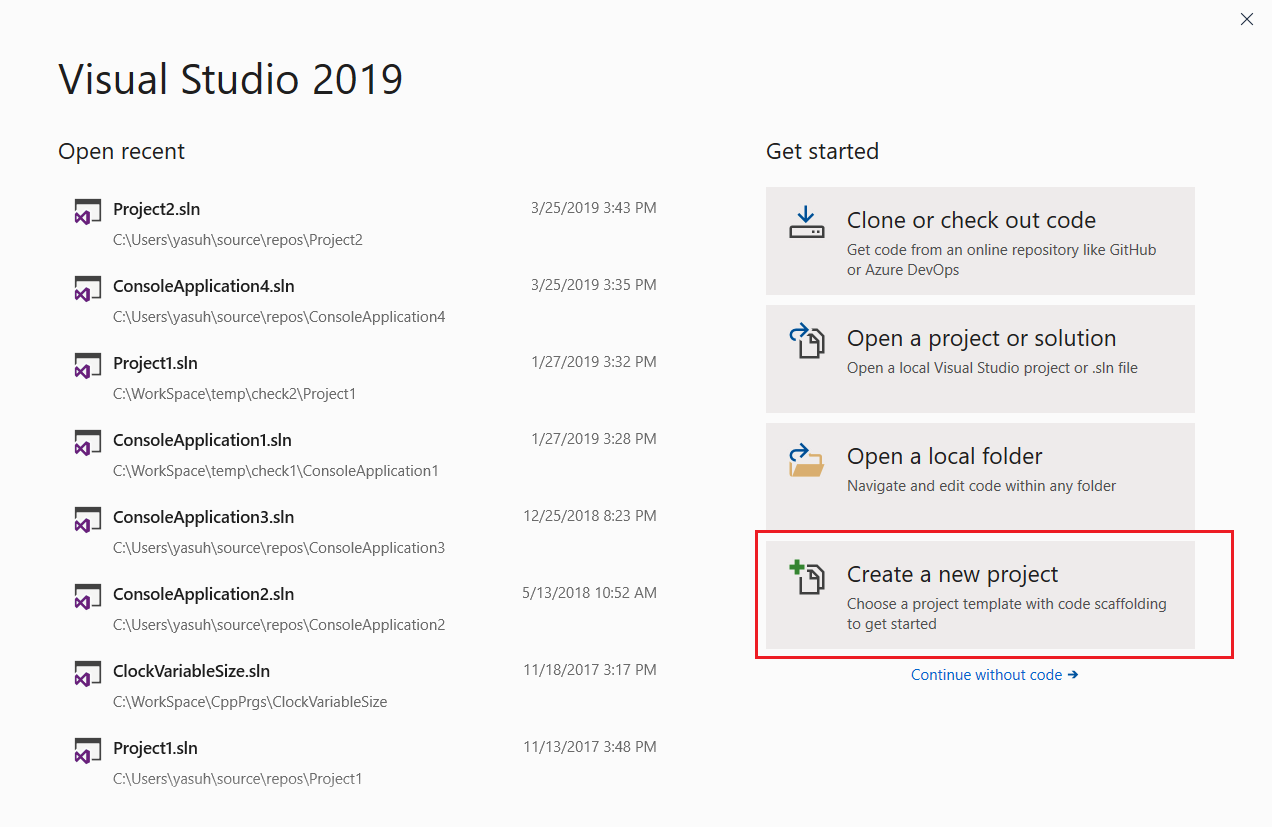
Figure
3
After copying the files, open the new
project. The form is changed to the copied form
(Figure 4).
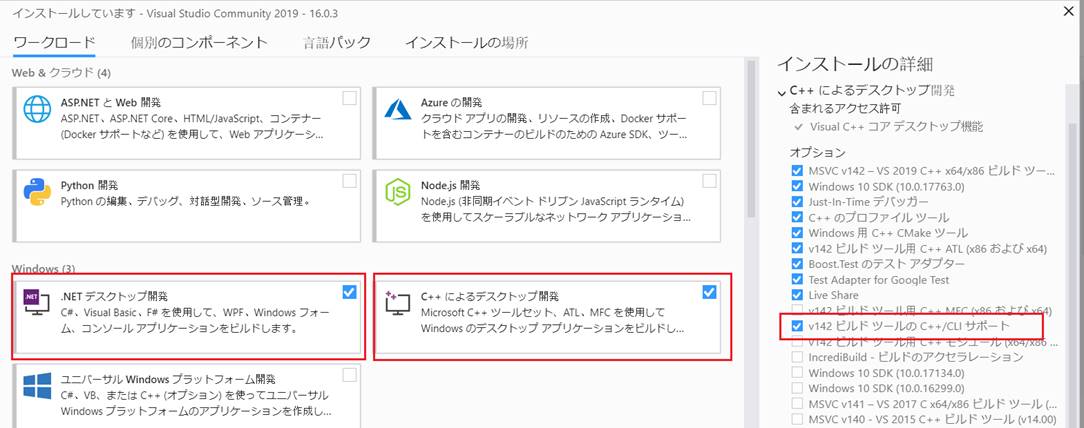
Figure
4
When you want to copy the old form by a
different name, first create a form with the new name, which you want to use,
in the new project (Figure 5).

Figure
5
Click on the form to be
copied, and rename the form file (Figure 6).
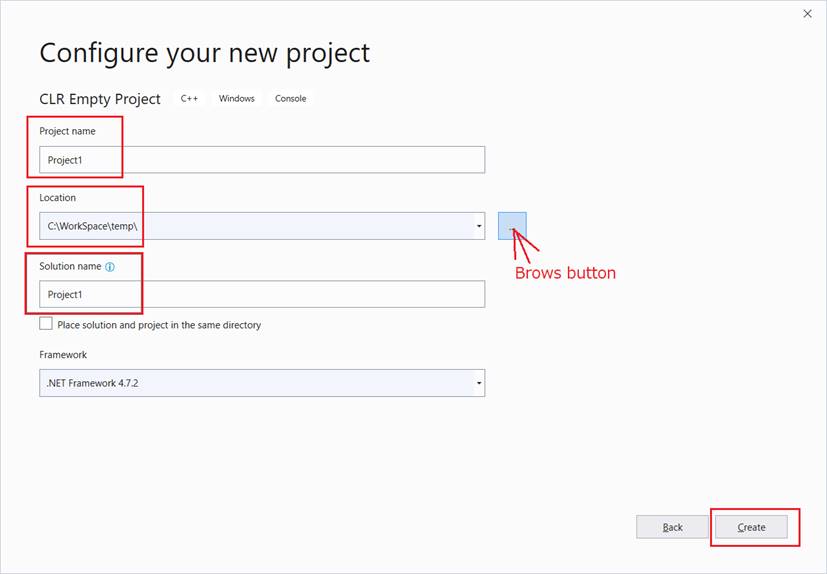
Figure
6
Save the form as the same name as that, on
which the form is copied (Figure 7)..
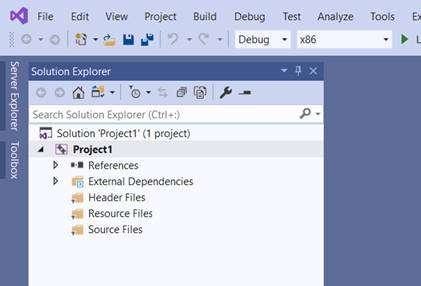
Figure
7
If an error message such as Figure 8 is shown, ignore it.
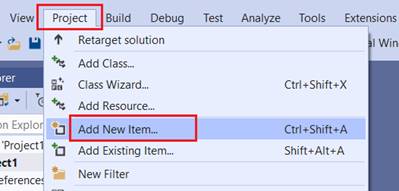
Figure
8
Figure 9 shows
that the form will be copied on NewForm of project NewName (Figure 5)
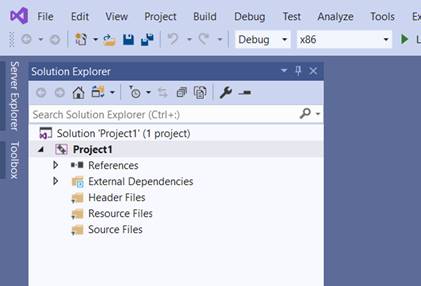
Figure
9
Open the project on which the form is
copied, then the copied form will be shown (Figure
10).
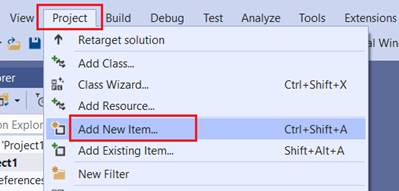
Figure
10
When you use the copied form, be careful
about names, which are used by those in the copied
form (Figure 11).
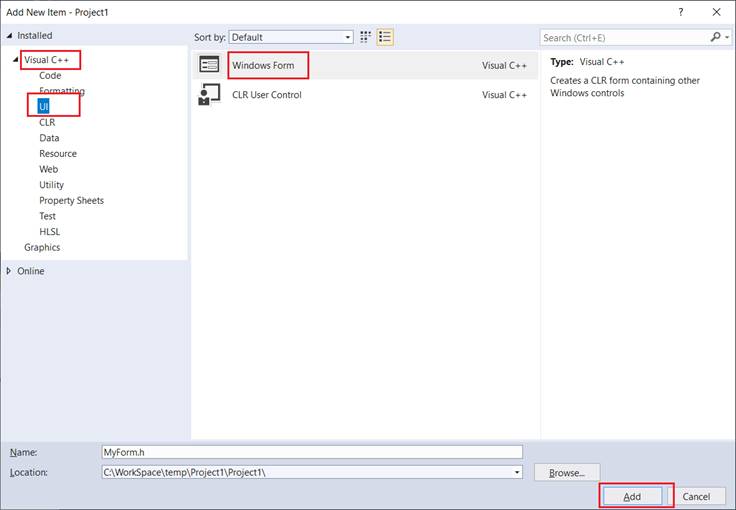
Figure
11
If you want to use other names, you can
change the names to those which you like.
When you copy a form in an older version of
Visual C++, first update the project of the form to be copied
to the current version, e.g. Visual C++ 2013. Open the project with Visual C++
2013, then the project will be updated to Visual C++
2013. Then copy the form into a project created by Visual C++ 2013.